Virus notifications can be intrusive and may indicate a potential security threat to your device. To remove them, you can run a reputable antivirus scan, uninstall suspicious applications, and clear your browser’s cache and cookies. It’s essential to regularly update your software and operating system to prevent future infections.
Introduction:
Virus notifications on your device can be alarming and are often a sign that your system may be at risk. These notifications can come from legitimate antivirus software alerting you to potential threats, or they might be fake alerts generated by malware itself, trying to trick you into taking action that could further compromise your device. Understanding how to effectively remove these notifications and the underlying cause is crucial to maintaining your device’s health and security.
The first step in dealing with virus notifications is to determine their legitimacy. Genuine alerts from your antivirus software should not be ignored and require immediate attention. On the other hand, fake virus notifications, often seen in web browsers as pop-ups or redirects, are designed to mimic real alerts to deceive you. Regardless of their origin, removing these notifications and ensuring your device’s security involves a few critical steps.
Key Takeaways:
- Identify the Source: Determine whether the virus notification is from a legitimate antivirus program or a malicious pop-up.
- Run Antivirus Scan: Use a trusted antivirus program to scan and remove any detected threats.
- Update Your Software: Ensure your operating system and all applications, especially your antivirus software, are up-to-date.
- Uninstall Suspicious Apps: Remove any recently installed applications that may have triggered the notifications.
- Clear Browser Data: Delete cookies, cache, and browsing history to remove any residual malicious scripts.
- Enable Browser Pop-Up Blocker: Activate your browser’s pop-up blocking feature to prevent unwanted virus notifications.
Identifying Legitimate vs. Fake Virus Notifications
Understanding the difference between real virus alerts from your antivirus software and fake notifications designed to mislead you is the first step in addressing the issue. Legitimate notifications will typically direct you to the antivirus application itself, while fake alerts often appear as pop-ups in your web browser, urging you to click on them.
Installing adware by mistake can lead to fake alerts popping up on your desktop, often occurring when you download cracked or unverified software onto your computer.
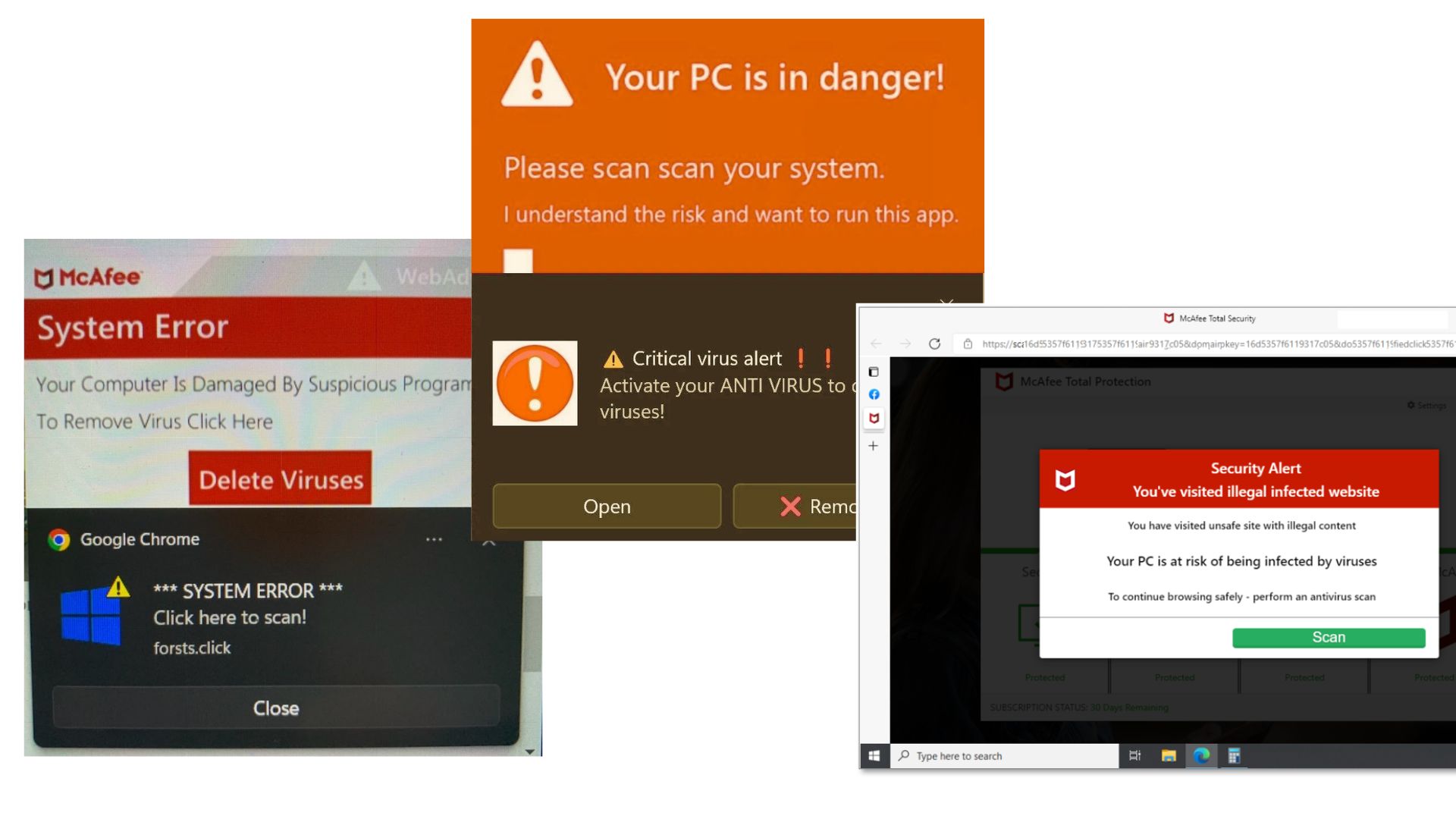
Complete Removal Process
Follow our steps to get rid of any adware or viruses. If you think your computer’s hit by Malware or Ransomware, you need a specialist to fix the issue. Quickly get in touch with your nearest computer help center or talk to a Procom Engineer.
1. Scan With Windows Security
Windows Security is an effective tool for removing viruses from your computer. To use it, search for “Windows Security” in the start bar and open the app. Once open, look for the “virus and threat protection” option. Start the scanning process and wait for it to complete.
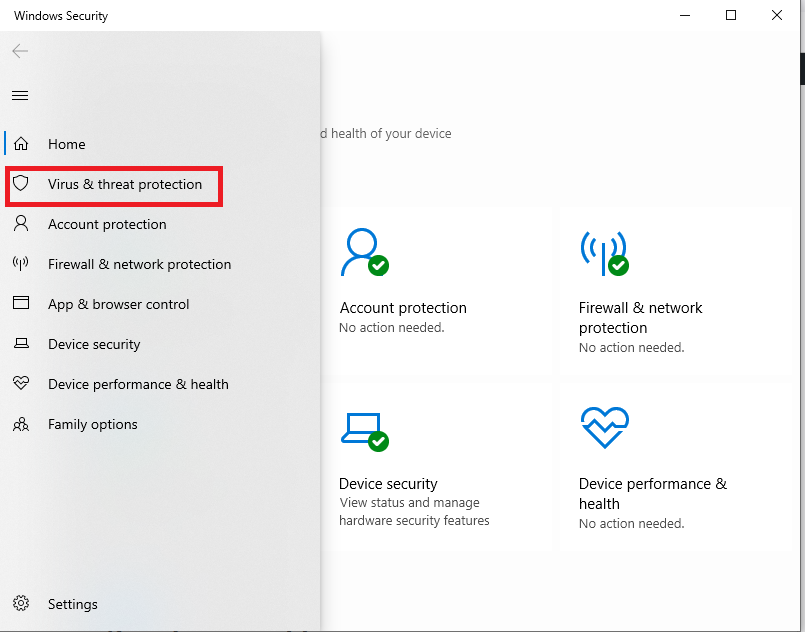
2. Use Free Antivirus
There are many free antivirus options available. Choose a reputable one for a free scan. We suggest using the trial version of McAfee antivirus. It’s not free, but the trial can help remove the fake notification virus effectively.
We are a certfied reseller of McaFee antivirus and total security, contact us for official premium version of McaFee with affordable price. (Secure upto 5 device) Contact Us.
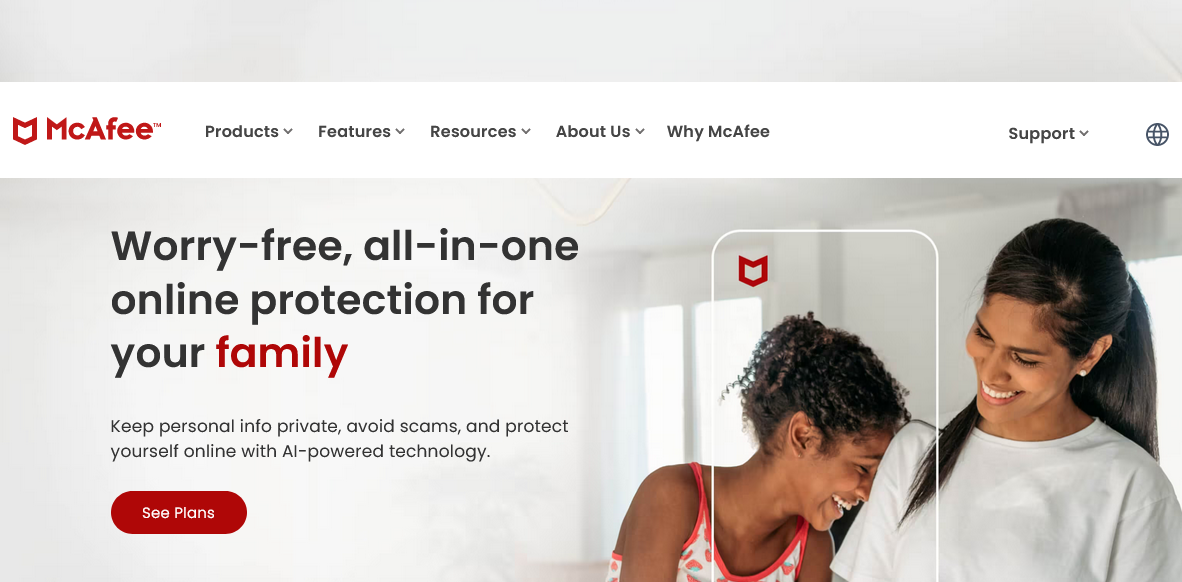
3. Uninstalling Suspicious Applications
Applications installed from unverified sources can be the root cause of virus notifications. Review your recently installed apps and uninstall anything that looks suspicious or that you do not remember installing.
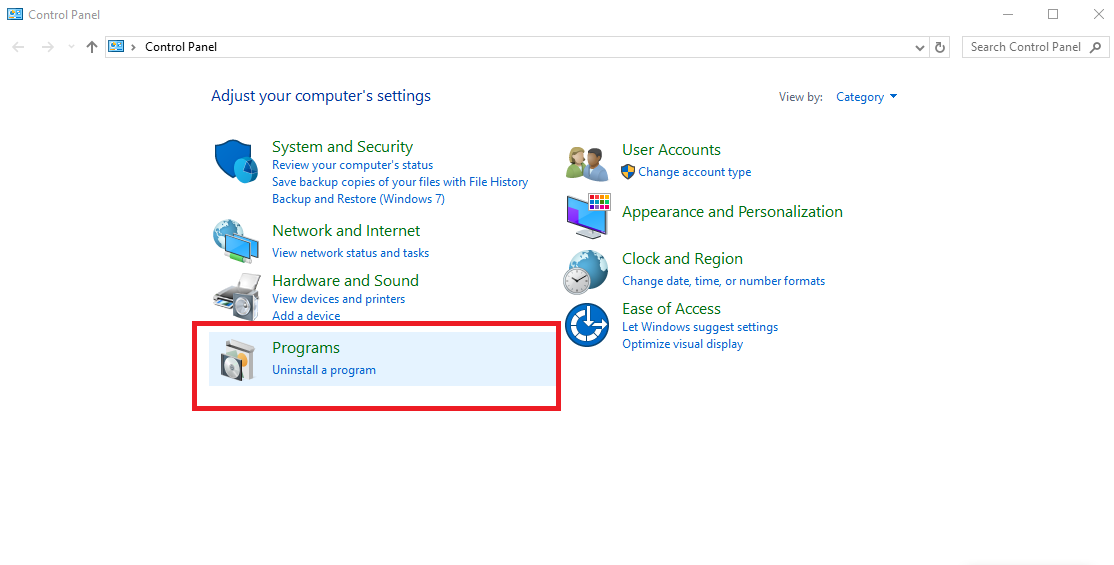
4. Clearing Browser Cookies and Cache
Malicious scripts stored in your browser’s cookies or cache can trigger fake virus notifications. Clearing these regularly can help prevent such issues and improve your browser’s performance.
5. Remove Site Notification Permission From Browser
If you’ve accidentally allowed a website to send notifications or are unsure about a site that’s notifying you, just head to your “browser settings” and remove the unknown website. Follow the screenshot –
Step 1: go to the browser settings and select the “Privacy & Security” option. In this section, you can see the notification setting option.
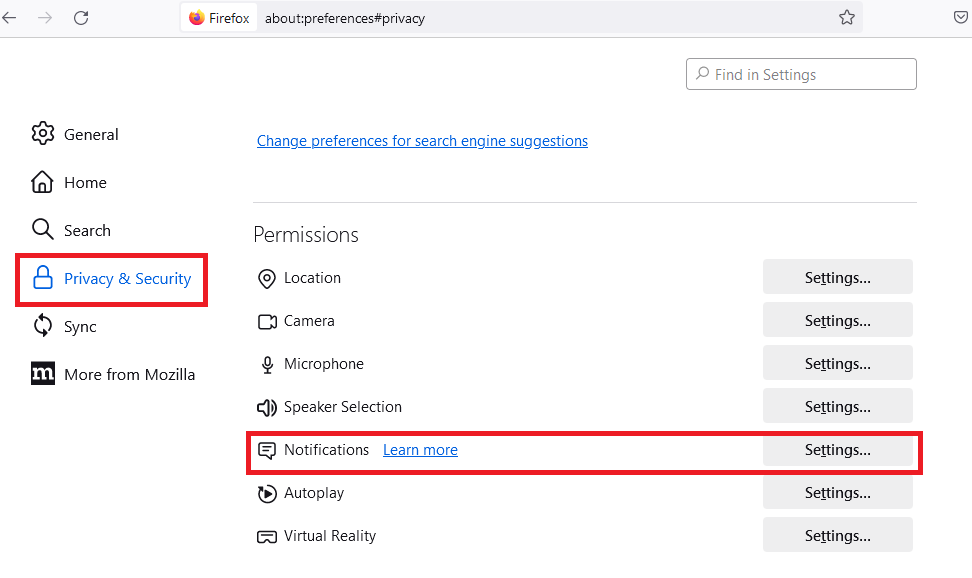
Step 2: Remove the unknown site or block the notification option in the listed site.
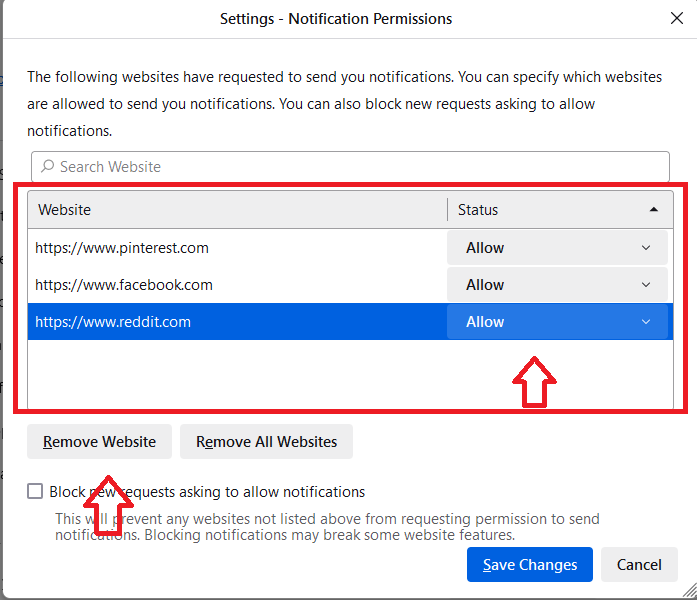
6. Enabling Pop-Up Blockers in Your Browser
Most modern web browsers have built-in features to block pop-ups and redirects, which are common sources of fake virus notifications. Ensure these features are enabled to enhance your browsing security.
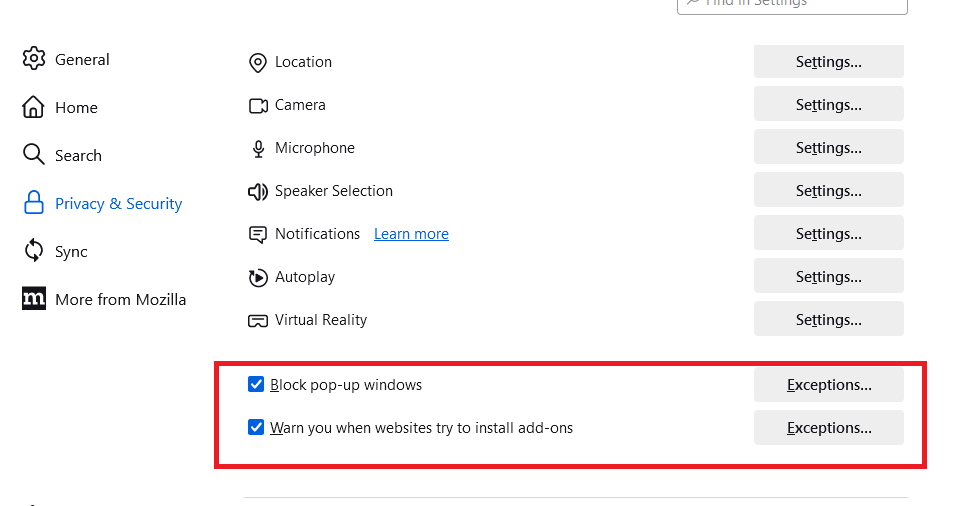
Using Ad Blockers and Security Extensions
Ad blockers and browser security extensions can provide an additional layer of protection against malicious ads and websites that may generate fake virus notifications.
Regularly Backing Up Your Data
Maintaining regular backups of your important data can protect you from data loss if a virus or malware infection requires a system reset to remove.
Educating Yourself on Cybersecurity Best Practices
Understanding the common tactics used by cybercriminals, such as phishing and social engineering, can help you avoid falling victim to schemes that result in virus notifications.
Seeking Professional Help if Needed
If you’re unable to remove the virus notifications or suspect a deep-rooted malware infection, it may be time to consult a professional. IT experts can offer specialized tools and expertise to clean your device thoroughly.
Conclusion
Removing virus notifications involves a combination of immediate action, such as running antivirus scans and uninstalling suspicious apps, and preventive measures like updating software and enabling browser security features. By following these steps and staying informed about cybersecurity best practices, you can safeguard your device against future threats and maintain a secure digital environment.
FAQ:
Q1: Can virus notifications be a sign of an actual virus?
Yes, legitimate virus notifications from your antivirus software are often an indication of a real threat that needs to be addressed promptly.
Q2: Are all virus notifications genuine?
No, some virus notifications, especially those appearing as pop-ups in web browsers, can be fake and designed to trick you into clicking on malicious links or downloading malware.
Q3: What should I do if my antivirus doesn’t remove the virus?
If your antivirus fails to remove the virus, try updating the software and running another scan. If the issue persists, consider using a different antivirus program or seeking professional help.
W4: How can I prevent fake virus notifications in the future?
Enabling pop-up blockers, using ad blockers, keeping your software updated, and practicing safe browsing habits can significantly reduce the risk of encountering fake virus notifications.
Q5: Is it safe to ignore virus notifications?
Ignoring legitimate virus notifications can lead to more severe security issues. However, fake notifications should be closed without interacting with them. Always verify the source of the notification before taking action.
- Is It OK to Clean Laptop Keyboard With Wet Wipes? - March 19, 2024
- How Long Does it Take For a Completely Dead Laptop to Charge? - March 18, 2024
- How Do You Fix a Computer That Won’t Turn on But Has Power? - March 18, 2024






